How To Add a Product or Abandoned Cart Module to Your Marketing Email?
Learn how to boost your email marketing effectiveness by adding a product module to your campaigns. Follow these eight steps: log in, create a campaign, design your template, add the module, configure it, customize the design, test the email, and schedule or send. Enhance subscriber engagement with this feature.
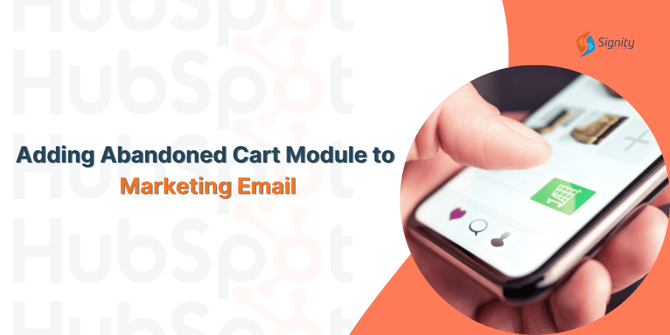
In this article, we will guide you through the process of adding a product module to your marketing email. This feature allows you to showcase your products or services directly within your email campaigns, making it easier for your subscribers to engage with your offerings.
Step 1: Log in to Your Email Marketing Platform
To get started, log in to your email marketing platform. If you don't have one, consider using HubSpot's email marketing tools, as they offer robust features for creating engaging emails.
Step 2: Create a New Email Campaign
Navigate to the email campaign section and click on "Create New Campaign" or a similar option. Choose the email type that suits your goals, whether it's a newsletter, promotional email, or transactional email. If you're targeting cart recovery specifically, incorporating an abandoned cart shopify strategy can be an effective way to encourage customers to complete their purchase
Step 3: Design Your Email Template
Select a pre-designed template or create a custom one that aligns with your brand's look and feel. Ensure that your template is mobile-responsive for optimal viewing on different devices.
Step 4: Add a Product Module
Now, it's time to add the product module to your email. Look for the "Add Module" or "Insert Element" option in your email editor. Depending on your platform, this may be called something else.
Step 5: Configure the Product Module
After adding the product module, you'll need to configure it. This typically involves selecting the products or services you want to showcase, including images, descriptions, prices, and links to product pages on your website.
Step 6: Customize the Design
Make sure the product module aligns with your email's overall design. You can adjust colors, fonts, and spacing to ensure a seamless and visually appealing experience.
Step 7: Test Your Email
Before sending your email to your subscribers, it's crucial to test it. Send a test email to yourself and review it on various devices and email clients to ensure it displays correctly.
Step 8: Schedule or Send Your Email
Once you're satisfied with your email's design and functionality, schedule it to be sent at the desired date and time or send it immediately to your email list.
Conclusion
By following these simple steps, you can easily add a product module to your marketing email. This feature enhances the effectiveness of your email campaigns by providing subscribers with a convenient way to explore your products or services. Experiment with different product modules and email designs to find the best combination for your audience.













