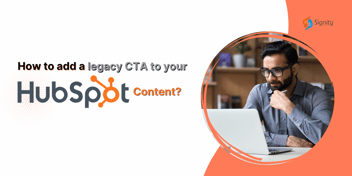Add Canva Designs to your HubSpot Content
Boost marketing with Canva graphics in HubSpot. Create in Canva, then insert images into content. Unblock third-party cookies. To add images, select the location in the HubSpot editor and "Design with Canva" in the right panel. Combine Canva's design with HubSpot's marketing for a winning strategy.
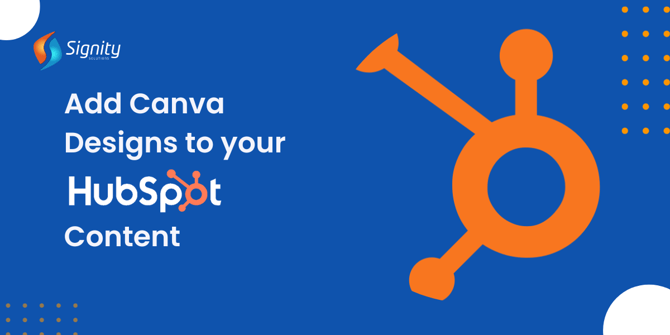
Enhance your marketing efforts by incorporating Canva graphics into your toolkit. With Canva, you have the flexibility to design eye-catching images that can seamlessly integrate into your HubSpot content, be it for social posts, ads, pages, or emails.
It's important to note that while you can't directly import fonts or your Canva brand kit into HubSpot's editors, you can still harness the power of Canva by creating graphics and then easily inserting them into your HubSpot content. If you're new to Canva, you can kickstart your design journey by checking out their "Getting Started on Canva" guide for the basics.
Note: Please be aware that to effectively use Canva with HubSpot, you mustn't block third-party cookies in your browser. You may need to enable cookies or add an exception for HubSpot to ensure a smooth integration.
To integrate your Canva designs into your HubSpot content, follow these steps:
- In the HubSpot content editor, begin by adding an image to your social post, ad, page, or email.
- For pages, blog posts, or emails created using the classic email editor, click the image icon labeled "Insert Image" at the top of the editor.
- When working with the drag-and-drop email editor, access the Content tab on the left pane, drag an Image element into the email editor, and then select your image.
- For social posts, click the "Insert Image" icon at the bottom of the post composer.
- If you're creating a Facebook lead ad or LinkedIn Lead Gen ad, find the "Select Image/Video" option in the Ad tab of the ad editor.
- In the right panel, you'll find the "Design with Canva" option.
- Select the desired format for your Canva image. If this is your first time using Canva in HubSpot, you'll be prompted to either log in to your existing Canva account or set up a new one.
- Utilize Canvas's user-friendly editor to craft your image to perfection.
- To save your design to your file manager, click "Save" in the upper right corner.
- In the right panel, choose your newly created image. Your Canva design will seamlessly integrate into your HubSpot content.