.png?width=670&height=445&name=B2B%20Marketing%20Automation%20Software%20(2).png)
.png?width=670&height=445&name=B2B%20Marketing%20Automation%20Software%20(2).png)
Delivering real-world solutions that solve challenges and accelerate business growth.

Delivering impactful and customized software solutions to meet unique industry challenges.
Explore success stories that speak ROI, all powered by advanced technology and AI.
Explore how Agentic AI streamlined operations and improved workflows to drive overall revenue growth.
Refined regulatory processes, cut compliance workload, & streamlined institutional workflows.
Integrating AI for simplified legal research and document management, offering improved case handling.
Access thought leadership, trends, and innovation-driven business resources anytime.

Explore expert articles on AI, RPA, and custom software development.
Expert-curated content to streamline your HubSpot operations efficiently.
Gain expert analysis on AI trends and actionable strategies for growth.
Browse our eBooks packed with strategies to scale, optimize, and innovate.
Expertly crafting reliable, scalable solutions focused on your long-term success.
.png?width=344&height=101&name=Mask%20group%20(5).png)
Have questions in your mind, we are just a click away! Get in touch now.
Solving business challenges through intelligent software solutions.
A vibrant culture that encourages growth, learning, and meaningful contributions.
Join a forward-thinking team that is building the future of software solutions.
Effortlessly enhance your data management in Airtable using Workflows. Simplify data entry and organization for increased productivity.
.png?width=670&height=445&name=B2B%20Marketing%20Automation%20Software%20(2).png)
Automate the process of transferring your HubSpot data to Airtable effortlessly using the "Add data to Airtable" workflow action. This action empowers you to generate fresh data rows within a new or existing Airtable database.
To start integrating data into Airtable through workflows:
Streamline your data management and synchronization by integrating HubSpot and Airtable, simplifying the process with efficient workflows.


Get custom solutions, recommendations, estimates, confidentiality & same day response guaranteed!
Talk to Our Experts
Get In Touch
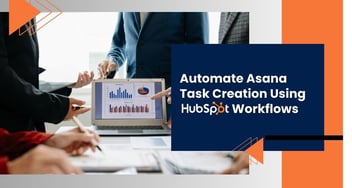
Asana serves as a versatile web and mobile application aimed at aiding teams in orchestrating,...
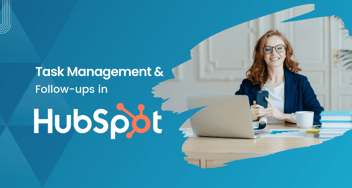
HubSpot CRM for task management and follow-ups enables businesses to deliver personalized and...
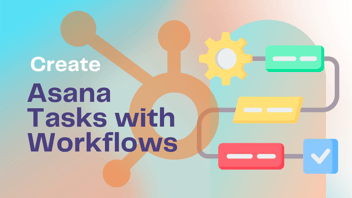
Asana is a versatile web and mobile application, purpose-built to streamline team collaboration,...
Stay ahead in the fast-changing digital world with our AI-driven solutions.
1000+ successful projects delivered by 200+ certified experts.







