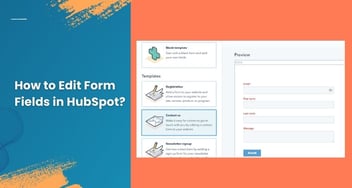How You Can Add Re-Enrollment Triggers in HubSpot Workflows
This article explores the process of incorporating re-enrollment triggers in HubSpot workflows. Discover how to automate contact engagement effectively and optimize your marketing campaigns. Learn step-by-step instructions to master re-enrollment triggers and unlock the full potential of HubSpot's automation capabilities.

What are enrollment triggers in HubSpot?
Enrollment triggers in workflows are designed to automatically include records in the workflow when they fulfill certain specified criteria. The criteria for triggering enrollment may vary depending on the type of workflow being used. Different types of workflows will offer a range of enrollment triggers to choose from. These triggers act as conditions that determine when a record qualifies to enter the workflow and start progressing through its actions.
How re-enrollment triggers work
Re-enrollment triggers determine how records can be enrolled again in workflows. Here are some important points to consider when setting up re-enrollment triggers:
- Re-enrollment can occur through manual re-enrollment or meeting specific re-enrollment triggers.
- For re-enrollment to happen via triggers, the records must meet the initial enrollment triggers of the workflow at the time of re-enrollment.
- Manually re-enrolled records do not need to meet the initial enrollment triggers to enroll.
- A record that is already enrolled in a workflow won't re-enroll while it is still active in the workflow.
- When using the "property filter" as a re-enrollment trigger, records can re-enroll if the property gains a value or is updated from one value to another.
- Records will re-enroll whenever they are updated to match a re-enrollment trigger. For instance, if the trigger is based on list membership, the record will re-enroll when joining the list again after leaving it.
- Upon re-enrollment in a workflow, the record will go through all workflow actions again, including receiving automated emails.
- Re-enrollment triggers do not consider date or number refinements. Any time a re-enrollment trigger condition is met, the record will re-enroll, regardless of date ranges or the number of previous occurrences.
- Not all enrollment triggers can be used for re-enrollment; specific triggers are available for this purpose.
- Records can be re-enrolled in a workflow even if the action "Enroll in another workflow" is selected.
To add re-enrollment triggers to contact-based workflows in your HubSpot account, follow these steps:
- Navigate to Automation > Workflows in your HubSpot account.
- Click on the name of the contact-based workflow you want to modify.
- Click on the "Contact enrollment trigger" box.
- In the right panel, navigate to the "Re-enrollment" tab.
- Enable re-enrollment by selecting the checkbox "Allow contacts who meet the enrollment triggers to re-enroll when any one of the following occurs."
- Choose the specific triggers you want to utilize for re-enrollment.
- Save your changes.
For company, deal, ticket, quote, or custom object-based workflows, the process is slightly different:
- Go to Automation > Workflows in your HubSpot account.
- Click on the company name, deal, ticket, or quote-based workflow you wish to modify.
- Click on the "Enrollment trigger" box.
- In the right panel, go to the "Re-enrollment" tab.
- Toggle the Re-enrollment switch to the ON position.
- Select the triggers you want to use for re-enrollment. You can learn more about the available triggers for re-enrollment.
- Save your changes.
By implementing re-enrollment triggers in your workflows, you can allow contacts and other objects to re-enroll based on specific criteria. This functionality enhances the automation process, ensuring that individuals continue to receive relevant communication and actions based on their interactions and status.