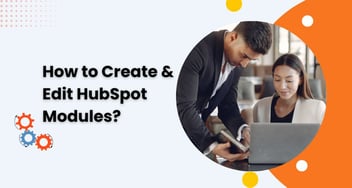How to Create and Manage Blog Tags in HubSpot?
The blog highlights the importance of using tags to organize blog posts by topics, making it easier to navigate content. Learn the steps to add or create tags for blog posts directly in the content editor.
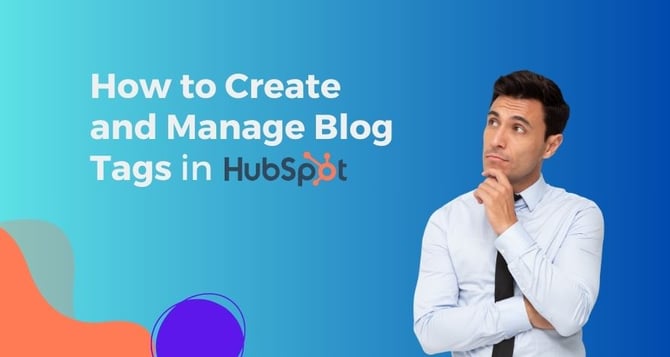
Tags enable you to organize your blog posts based on topics. After incorporating tags into your posts, you can tailor your templates to include links to tag-specific post feeds. Additionally, you have the option to integrate a post filter module, allowing visitors to easily sort posts by tag.
Create a Blog Tag
To create a new blog tag in HubSpot:
- Go to Marketing > Website > Blog.
- Click Blog posts > Tags.
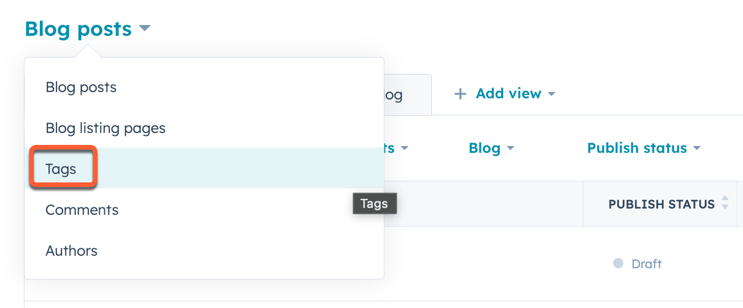
- Click "Add new tag" in the top right.
- Enter a name, select a language, and click "Create."
Edit a Blog Tag
To edit a blog tag in HubSpot:
- Go to Marketing > Website > Blog.
- Click Blog posts > Tags.
- Hover over the tag and click Edit.
- Enter the new tag name and click Update.
Combine Blog Tags
To combine tags in HubSpot:
- Go to Marketing > Website > Blog.
- Click Blog posts > Tags.
- Select checkboxes for tags to combine.
- Click Combine at the top.
- In the pop-up, choose a replacement tag from the dropdown menu.
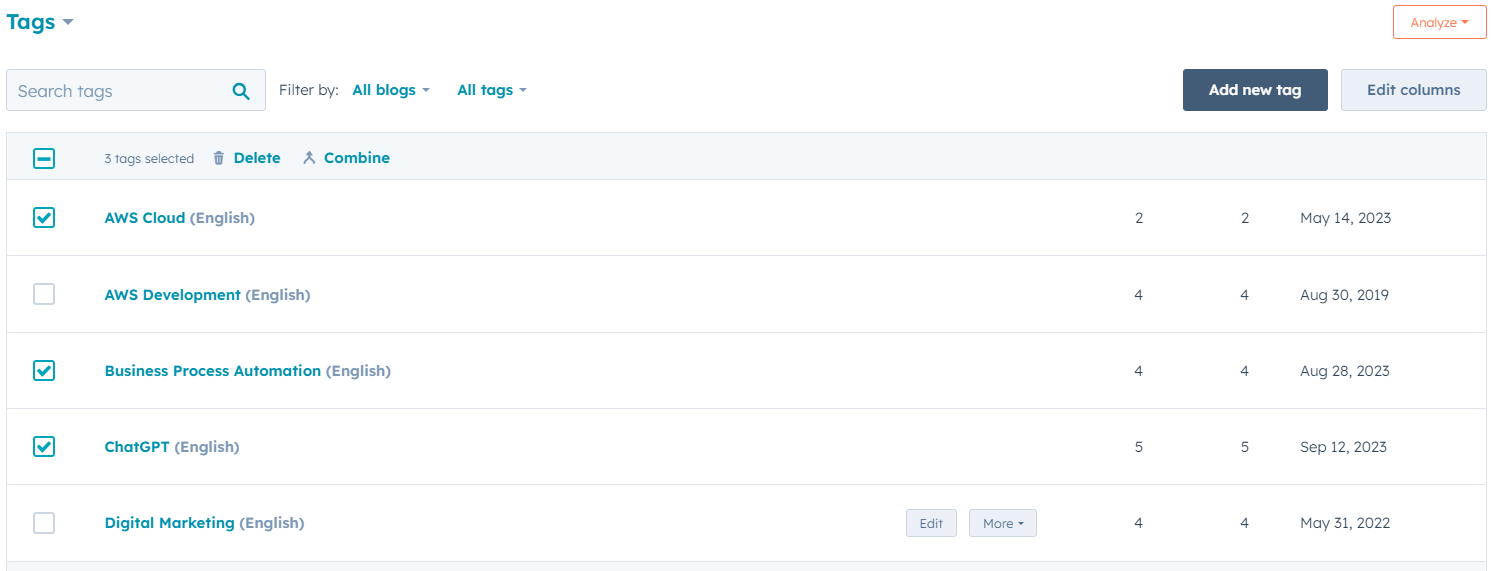
Delete a Blog Tag
To delete a tag in HubSpot:
- Go to Marketing > Website > Blog.
- Click Blog posts > Tags.
- Hover over the tag, click More, and select Delete.
- Type "delete" in the text field and click Delete to confirm.
Add/Create a Tag for a Blog Post in the Editor
To add or edit tags in a HubSpot blog post:
- Go to Marketing > Website > Blog.
- Go over the blog post and click Edit.
- In the content editor, click File > Blog settings.
- To add an existing tag, choose it from the Tags dropdown.
- To create a new tag, type it and click + Add Tag to include it.
Click Publish or Update in the top right and then Publish now or Update now to go live.