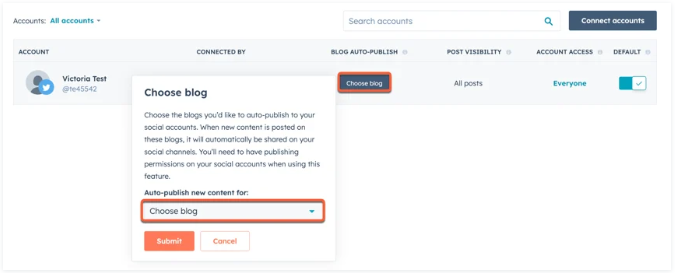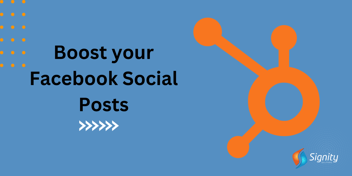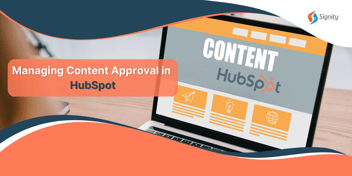How to Auto-Publish Blog in Social Settings
Simplify your social media strategy with blog auto-publishing. Streamline your content distribution process by effortlessly sharing your new blog posts across various platforms. This feature ensures that your social posts align seamlessly with your blog updates, maximizing your online reach. Let's delve into the ins and outs of blog auto-publishing in social settings.
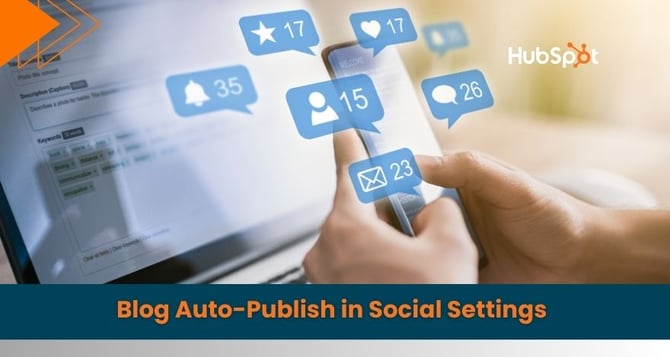
Limitation for Blog Auto-Publish
- It works only for shared social accounts.
- Once activated, it can't be turned off if an account is no longer shared.
- Republishing a blog post won't re-publish social posts.
- Instagram accounts are excluded due to limitations.
- Personal Facebook accounts can't use this due to content policies.
- Only one Twitter account can be set per blog for auto-publishing.
- When turning it on for Twitter, choose "Report on posts published from all sources" during HubSpot account connection.
Steps to Set Up Blog Auto-Publishing
- Click the settings icon in the main navigation bar.
- Go to Marketing > Social in the sidebar menu.
- In the accounts table, choose a blog in the Blog auto-publish column for your social account.
- In the pop-up box, select one or more blogs from the Auto-publish new content dropdown.
- Click Submit.
Preview and Customize Social Post
Please take note that the ability to edit blog auto-publish posts within the content editor is restricted to Super Admins or users holding All accounts social publishing permissions.
- After setting up blog auto-publishing, go to Marketing > Website > Blog in your HubSpot account.
- Hover over a blog post and click Edit.
- In the content editor, select Publishing options from the dropdown next to the Publish button.
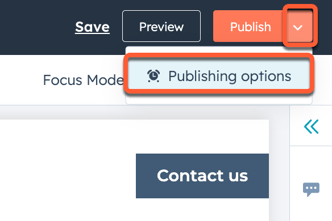
- In the dialog box, click Preview in the Social auto-publishing section.
- Make edits in the right panel, including changing the image, and save.
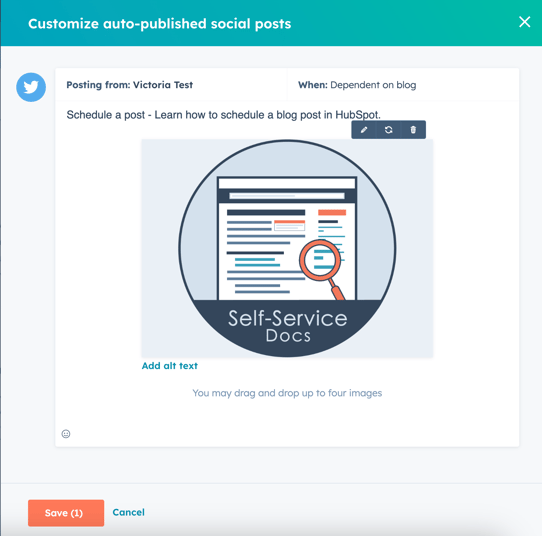
- To publish immediately, click Publish, then confirm.
- To schedule, choose Publishing options, set date and time, and click Schedule blog post.
Social posts will automatically go live 15 minutes after the blog post is published. Should you choose to unpublish the blog post within this 15-minute window, the social posts will not be published.