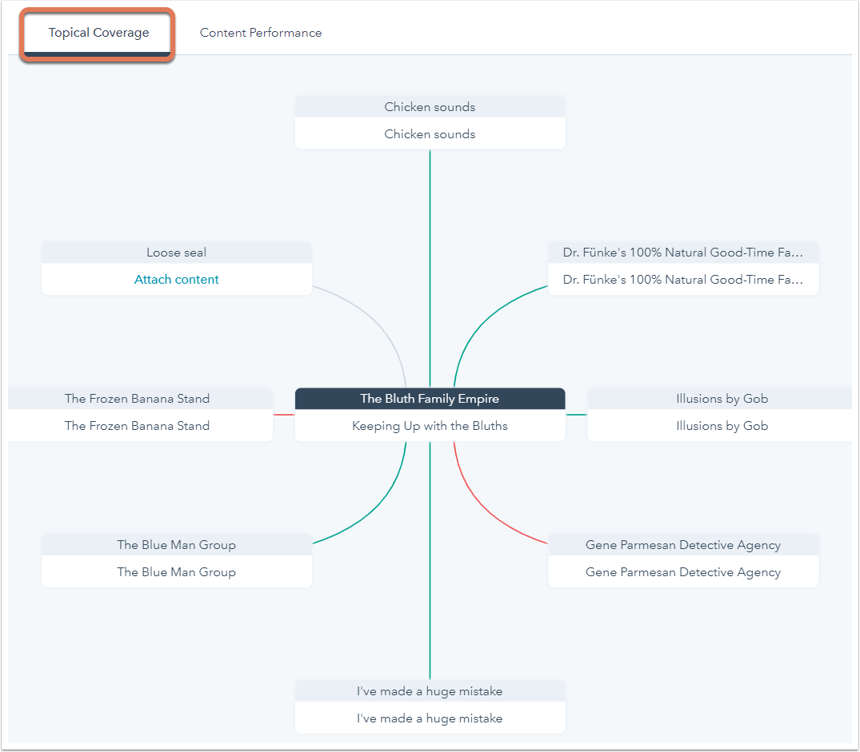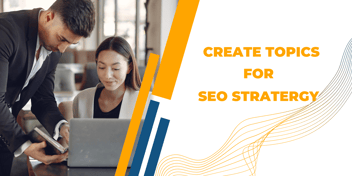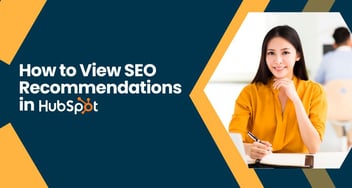Validating Internal Links in Subtopic to Pillar Pages
Learn to validate internal links for better SEO. The SEO tool monitors links that guide search engine crawlers from subtopic content to the pillar page, enhancing your website's authority. Ensure proper link format and URL matching, and be mindful of file vs. HTML format for subtopic content.
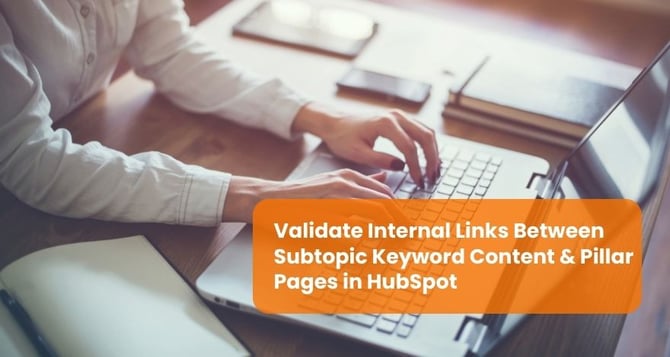
The SEO tool monitors internal links within your content that focus on a specific subject. Internal linking has a vital role in SEO. Search engines employ web crawlers to explore various websites, and internal links guide these crawlers from one page within your content cluster to the main pillar page. It, in turn, enhances search engines' ability to acknowledge your website's authority on the given topic. For additional insights into content strategy, feel free to explore further.
Check Internal Links
- Go to HubSpot's Marketing > Website > SEO.
- Select a topic.
- Check the Topical Coverage tab for visual cues:
- The green line means the content has internal links to your pillar page.
- A gray line means no attached content.
- The red line means content lacks internal links to your pillar page.
Update Missing Internal Links
- Go to Content Performance.
- Find subtopic content with a "Check Link" label.
- Click the content title to view performance details.
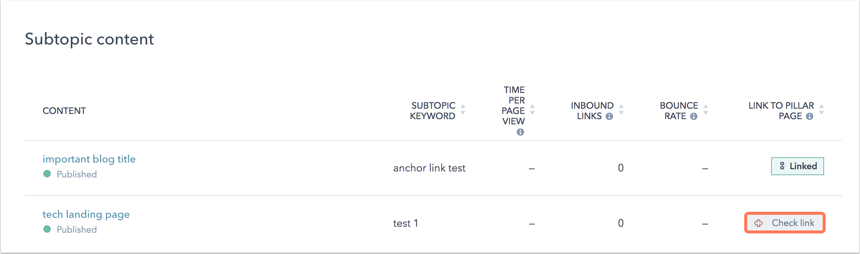
- Click "Edit" to add an internal link.
- Insert the link to your pillar page in the content.
- Click "Update" to make changes live.
Check Updated Links
Head back to the Content Performance tab using the SEO tool:
- In your HubSpot account, go to Marketing > Website > SEO.
- Select a topic to inspect the internal links within your subtopic content.
- Click on the Content Performance tab.
- Next to the subtopic keyword content you recently edited, click "Check the link." When an internal link is detected, the red alert will vanish, and the "Link to pillar page" status will change to "Linked."
Internal Links are not Validating
If your internal links in subtopic content are not being detected, potential causes could be:
- The page or blog post is unpublished; the tool can't spot internal links in draft content. Ensure your subtopic content is published.
- The internal link is from the pillar page to the subtopic content. The tool only verifies links from subtopic to pillar. Add the link within your subtopic content to point back to the pillar page.
- The crawler still needs to finish its crawl, which can take up to four hours. Wait for the crawl to complete.
- Make sure the HubSpot tracking code is correctly installed on the page.
- The page may be blocked from search engine indexing or behind a password.
- The link is in an anchor format (e.g., https://www.hubspot.com/#header) or within a CTA. The tool does not detect these links; they should be within the page source of the subtopic content in this manner:
<a href=“https://www.hubspot.com”>our home page</a>
Please note: CTAs are JavaScript snippets that lead to your destination URL. Since the link to the destination isn't embedded in the HTML of the page body, Google's crawlers won't identify a CTA as an internal link.
- The <a> tag in the page source needs to align with the pillar page URL format in the SEO tool. Key points to remember include:
- If the link in the subtopic content is set as "http," but your pillar page uses SSL, make sure to change it to "https."
- Relative links (e.g., "/my-subtopic-page") should undergo validation without any problems.
- The link should include a scheme (e.g., http or https) for detection and validation.
- Keep in mind that URLs in external content may be case-sensitive and could impede the validation process. Verify that the capitalization in the internal link's URL matches that of the pillar page's URL.
- The linked subtopic content is a file.
- Image files (PNG, JPEG) and PDF files don't contain HTML code like a webpage. To be crawled, subtopic content must be in the form of a blog post or live page. Search engines analyze a webpage's HTML, using <a> tags to identify internal links.
- Subtopic content must include the HubSpot tracking code. This code can only be added to HTML pages, not to files.