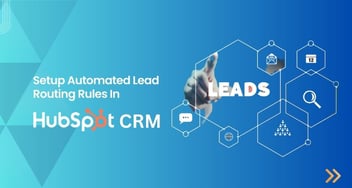What is Lead Routing and How to Build it in HubSpot
Lead routing is the process of directing leads to the appropriate team or representative based on specific criteria. In HubSpot, it involves setting up workflows and automation to ensure that leads are quickly and accurately assigned. This enhances response times, improves customer experience, and increases conversion rates.
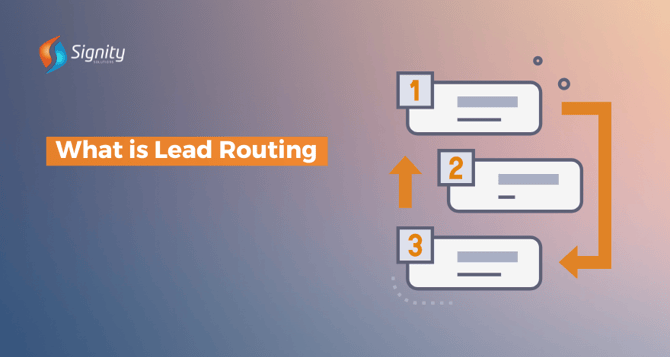
In today’s fast-paced business environment, efficiently managing leads is crucial for maximizing your conversion rates and driving growth. With HubSpot marketing automation, businesses can streamline their lead management processes, ensuring that potential customers are quickly and accurately directed to the appropriate team.
In this article, we'll explore how marketing automation with HubSpot can be leveraged to route leads from different domains, using the examples of Signity Solutions, Your Team in India, and ValueAppz.
What is Lead Routing?
Lead routing is the process of automatically directing incoming leads to the most appropriate sales representative based on predefined criteria. This system ensures that leads are handled efficiently, increasing the chances of conversion by connecting potential customers with the right person at the right time.
The Role of Lead Routing in Marketing Automation
Lead routing is a key component of marketing automation, involving the automatic assignment of leads to the most appropriate team or individual based on predefined criteria. This process is especially vital for businesses managing multiple domains, as it ensures:
-
Quick Response Times
Leads are immediately assigned to the right team, reducing delays and increasing the chances of conversion.
-
Personalized Engagement
Each lead is connected with the team best suited to address their specific needs. -
Balanced Workloads
Automatic distribution of leads helps to spread the workload across teams, preventing bottlenecks evenly.
Why is Lead Routing Important?
Improved Response Times: Leads are immediately assigned, reducing delays in follow-ups.
-
Enhanced Lead Management:
Ensures leads are distributed evenly among sales teams.
-
Increased Conversion Rates:
Leads are matched with the sales reps best suited to meet their needs. -
Data-Driven Decisions:
Routing based on lead characteristics like industry, location, or company size can help tailor the sales approach.
Step-by-Step Guide to Building Lead Routing in HubSpot
When your business operates under multiple domains, such as Signity Solutions, Your Team in India, and ValueAppz, it's essential to have a system in place that can automatically route leads from each domain to the relevant teams.
HubSpot automation workflows are ideal for this purpose. They allow you to create custom workflows that ensure the right people handle leads without manual intervention.
Step 1: Defining Your Lead Routing Strategy
Signity: Leads coming from this domain might be interested in job portal design and development services.
YourTeaminIndia: Leads from this domain may be seeking IT staffing, offshore development, or dedicated team solutions.
ValueAppz: Leads here might be looking for custom app development, digital transformation solutions, or other tech services.
By clearly defining the criteria for routing leads from each domain, you can ensure that they are directed to the most appropriate team or individual within your organization.
Step 2: Setting Up the Workflow in HubSpot
Once you've defined your lead routing strategy, you can start setting up the workflow in HubSpot. Here’s a detailed step-by-step guide:
- Log in to HubSpot:
- Navigate to your HubSpot account and log in with your credentials.
- Access the Automation Tab:
-
- From the main dashboard, go to the “Automation” tab located in the top menu.
- Select “Workflows” from the dropdown menu. This will take you to the workflow management page.

- Create a New Workflow:
- Click the “Create workflow” button in the top right corner.

-
- Choose “Start from scratch” as your workflow template to build a custom workflow tailored to your needs.

-
- Name your workflow something descriptive, such as “Domain-Based Lead Routing Workflow,” so you can easily identify it later.
Step 3: Creating Enrollment Triggers Based on Domain
Enrollment triggers are the conditions that must be met for a lead to enter the workflow. In this case, the trigger will be based on the domain from which the lead originated. Here’s how to set it up:
1. Set Up Enrollment Triggers:
-
- In the workflow editor, click “Set enrollment triggers” to start defining the conditions for lead enrollment.

-
- Select “Contact properties” and then choose “Website URL” as the property to trigger the workflow.
2. Define Domain-Specific Triggers:
For each domain, create a specific trigger. For example:
-
- Signity Solutions: Set the trigger to activate if the lead’s website URL contains “signitysolutions.com.”
- Your Team in India: Set the trigger to activate if the URL contains “yourteaminindia.com.”
- ValueAppz: Set the trigger to activate if the URL contains “valueappz.com.”
3. Use If/Then Branch Logic:
-
- To create different paths within the workflow, use the “If/then branch” logic. This allows you to direct leads down different paths depending on their domain.
- For example, leads from signitysolutions.com can be routed to the Signity team, while leads from yourteaminindia.com are routed to the Your Team in India team.

Step 4: Assigning Leads to the Right Teams
Once the leads are routed based on their domain, the next step is to assign them to the appropriate teams or individuals within your organization. Here’s how to do it:
1. Add Assignment Actions:
-
- Within each branch of your workflow, click the “+” icon to add a new action.
- Select “Assign contact owner” from the list of available actions.
2. Assign to Specific Teams :
For each domain-specific branch, assign the leads to the relevant team or sales representative:
Signity Solutions: Assign leads to the job portal design and development team.
Your Team in India: Assign leads to the IT staffing, offshore development, or dedicated team solutions group.
ValueAppz: Assign leads to the custom app development and digital transformation team.

3. Customize Assignment Logic:
-
- Depending on your internal processes, you may want to customize the assignment logic further. For example, you can distribute leads among several reps within a team or set up a round-robin assignment to ensure an even distribution of leads.
Step 5: Setting Up Notifications and Additional Actions
To ensure that your teams are promptly notified of new leads and can take action immediately, you should set up internal notifications within the workflow:
1. Add Internal Notifications:
-
- Use the “Send internal email” action to notify the relevant team or individual when a new lead is assigned.
- Customize the email notification to include key details about the lead, such as their contact information, the domain they came from, and any specific notes or requirements.
- Use the “Send internal email” action to notify the relevant team or individual when a new lead is assigned.

2. Add Task Creation:
-
- Optionally, you can add a “Create task” action to ensure that a follow-up task is automatically generated for the assigned team or individual.
- This task can include instructions on how to proceed with the lead, ensuring that nothing is overlooked.
3. Monitor and Adjust:
-
- Set up monitoring steps within your workflow to track lead handling. This can include creating alerts when leads have not been contacted within a certain timeframe.
Step 6: Testing and Activating Your Workflow
Before rolling out your workflow to handle real leads, it’s crucial to test it thoroughly to ensure everything works as expected:
1. Test Scenarios:
-
- Use HubSpot’s testing tools to simulate leads coming in from each domain. This will allow you to verify that the workflow correctly routes and assigns leads.
- Check that all notifications and tasks are generated as intended.
2. Review and Refine:
-
- After testing, review the results and make any necessary adjustments to the workflow. This might involve tweaking triggers, assignment rules, or notification settings.
3. Activate the Workflow:
-
- Once you are satisfied that the workflow is functioning correctly, click “Turn on” to activate it. From this point forward, the workflow will automatically handle incoming leads according to the criteria you’ve set up.
The Benefits of Marketing Automation with HubSpot
Implementing marketing automation with HubSpot provides several significant benefits, particularly for businesses managing leads across multiple domains:
Increased Efficiency: Automating the lead routing process reduces the time and effort required to manually assign leads, allowing your sales teams to focus on more strategic activities.
Enhanced Lead Management: HubSpot automation workflows ensure that every lead is systematically managed, reducing the risk of lost or mishandled leads.
Improved Customer Experience: By quickly connecting leads with the right team, you can deliver a more personalized and responsive experience, increasing the likelihood of conversion and customer satisfaction.
Scalability: As your business grows and you add more domains or services, you can easily scale your workflows to handle increased lead volume without sacrificing efficiency or accuracy.
Conclusion
Routing leads based on their originating domain is an effective way to ensure that each lead is handled by the most appropriate team, improving the efficiency and effectiveness of your sales process..gif?width=1200&height=150&name=hubspot%20automation-%20CTA%20(2).gif)
By following this detailed guide, you can create a robust lead routing system in HubSpot that automatically directs leads from Signity, YourTeaminIndia, and ValueAppz to the right teams, optimizing your chances for conversion and customer satisfaction.



.png?width=344&height=101&name=Mask%20group%20(5).png)
.gif?width=1200&height=150&name=hubspot%20automation-%20CTA%20(1).gif)