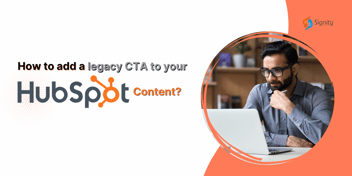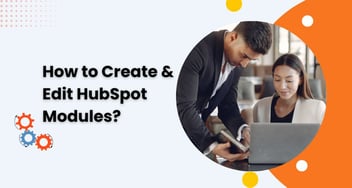How to Create a Template in HubSpot?
Learn how to create templates in HubSpot with this step-by-step guide. Save time, maintain consistency, and deliver personalized content for effective marketing and sales communications.

In today's fast-paced business environment, efficiency and consistency are key to success. HubSpot provides a powerful solution to achieve these goals by allowing users to create templates for emails, landing pages, blog posts, and more. Templates save time by providing a pre-designed structure that can be customized and reused for various marketing and sales communications.
Understanding HubSpot Templates
HubSpot templates serve as a foundation for creating marketing and sales content. They define the layout, design, and structure of the communication piece. Templates can be used across different modules in HubSpot, such as emails, landing pages, blog posts, and even chatbots. By utilizing templates, businesses can maintain a consistent brand image and deliver a unified message to their audience.
Accessing the Template Builder
To access the Template Builder in HubSpot, follow these steps:
- Log in to your HubSpot account.
- Navigate to the Marketing or Sales Hub, depending on your subscription.
- Click on the "Content" menu.
- Select "Templates" from the dropdown menu.
- Click on the "Create template" button to open the Template Builder.
Creating a New Template
Once you're in the Template Builder, follow these steps to create a new template:
- Choose the type of template you want to create (email, landing page, blog post, etc.).
- Select a template layout that suits your needs.
- Customize the template by adding your branding elements, such as logos, colors, and fonts.
- Define the sections and blocks of your template based on the content you want to include.
Customizing the Template
After creating a new template, you can customize it further to align with your specific requirements.
Here are some customization options available in the Template Builder:
- Drag and drop elements to rearrange the layout.
- Edit text and add images.
- Apply styling options, such as font size, color, and formatting.
- Add dynamic content that can be personalized for each recipient.
Adding Personalization Tokens
Personalization tokens are placeholders that allow you to insert dynamic content into your templates. These tokens pull information from your HubSpot database, such as contact names, company names, or any other relevant data.
To add a personalization token, follow these steps:
- Place your cursor where you want the personalization token to appear.
- Click on the "Insert" dropdown menu.
- Select the type of personalization token you want to insert.
- Choose the specific property you want to include.
Previewing and Testing the Template
Before saving and using your template, it's crucial to preview and test it to ensure it looks and functions as intended. HubSpot provides a preview mode that allows you to see how the template appears on different devices and in various email clients. Additionally, you can send test emails to yourself or colleagues to review the template's rendering and functionality.
Saving and Using the Template
Once you're satisfied with the template design and functionality, it's time to save and start using it. HubSpot enables you to save templates directly in your account for easy access across different marketing and sales assets. When using the template, you can customize the content while maintaining the predefined structure and design, ensuring consistency in your communications.
Best Practices for Template Creation
To create effective and engaging templates in HubSpot, consider the following best practices:
- Keep the design clean and uncluttered.
- Use compelling and concise copy.
- Incorporate visual elements, such as images or videos.
- Optimize templates for mobile responsiveness.
- Test templates across different devices and email clients.
To enhance your HubSpot template creation process and ensure your communications look great on any device, consider utilizing responsive templates. These templates flexibly adapt to different screen sizes, optimizing both the user experience and visual appeal.
Conclusion
Creating templates in HubSpot offers significant advantages for businesses looking to streamline their marketing and sales processes. With the ability to save time, maintain consistency, and deliver personalized content, templates empower organizations to enhance their customer communications and drive better results.
Frequently Asked Questions
Have a question in mind? We are here to answer.
Can I use templates for different types of content in HubSpot?
![]()
Yes, you can use templates for various types of content in HubSpot, including emails, landing pages, blog posts, and more.
Are templates customizable in HubSpot?
![]()
Absolutely! HubSpot allows you to customize templates by adding your branding elements, rearranging your layout, editing text, and adding dynamic content.
Can I personalize templates for each recipient in HubSpot?
![]()
Yes, HubSpot provides personalization tokens that allow you to insert dynamic content and personalize templates for each recipient.
How can I preview and test my templates in HubSpot?
![]()
HubSpot offers a preview mode where you can see how your template appears on different devices and in various email clients. You can also send test emails to review the template's rendering and functionality.
Are there any best practices for creating templates in HubSpot?
![]()
Yes, some best practices include keeping the design clean and uncluttered, using compelling copy, incorporating visual elements, optimizing for mobile responsiveness, and testing across devices and email clients.



.png?width=344&height=101&name=Mask%20group%20(5).png)